24. Files
The Files page displays all documents, images, media etc that have been uploaded into the system. The selection of files displayed varies depending on the object you are viewing.
Each group can be expanded to display the files that are associated with that record.
The list of Files within a particular group can be sorted by clicking on the column headings; Title, Type or Created date.
Adding Files and Media
New Files can be added to the system by clicking 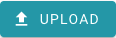 against the item you wish to attach a file to.
against the item you wish to attach a file to.
You are required to select a File type for the attachment before you can add it.
Adding Files and Media to Properties
When adding files and media to property records you have three additional options.
Item | Description |
Show on public portal | Determines if the file will be displayed on the public portal if the property is advertised |
Primary photo | Determines which photo will be main photo displayed in the list view |
Use file name as title | Keeps the file name and uses it as the name of the attachment |
Editing Files and Media
Clicking  allows you to update certain aspects of the file depending on its type.
allows you to update certain aspects of the file depending on its type.
Item | Description |
File title | The name of the file |
File type | The type of file |
Show on public portal | Should the file be displayed on the public portal. Only shown for Property files |
Primary photo | Should the photo be the primary photo on the public portal. Only shown for Property files |
Allows the images to be rotated | |
Delete the file | |
Save the File | |
Close the window without saving |
Moving & Copying Files and Media
Files can be moved or copied between different People or Case strands.
Select the Files you wish to move/copy and then click the relevant button.
An Attachment type needs to be specified before the files can be moved/copied.
Related Articles
Release v1.18.4 05/05/2021
Fixes Back office Actions Fixed an issue where files uploaded against an action could not be viewed when clicking the link in the action.Release v1.18.2 04/05/2021
New & Improved Back office Files When a record is viewed in read only mode the Files page now stops users from editing or uploading new files. Infrastructure Location of configuration settings for APIs updated to allow for multiple different sets ...Release 6.2.3 17/01/2023
Fixed Back office Dashboards Custom lists based on the Case person, Person addresses and Shortlist periods lists can now be added to Dashboards. Cases Fixed an issue where Case officer fields were not displaying any value when viewing a record. Files ...Release 8.0.1 07/08/2023
New & Improved Back office Housing Register applications Two new standard fields have been added that allow particular applicants to be given a different number of concurrent bids if required. - Override maximum active bids - Maximum active bids ...Release 5.9.2 29/09/2022
Fixed Back office Data protection policies Permissions were not being applied correctly which meant that data protection policies were not visible Lists Fixed an issue where the count of records in the list was not visible Bedroom assessments Fixed ...