18. Report APIs
Report APIs allow you to extract data from the system automatically using a third party product such as PowerBI.
Report APIs list
The Report APIs option in the explorer displays a list of all of the Report APIs in the system.
Adding a new Report API
After clicking the ADD NEW button a blank form is displayed to allow entry of the new Report APIs details.
Item | Details |
Name | Assign a name to identify the API |
Type | Select a Type based on the information that you want to include in the API |
Once the Report API has been saved, the details of the API can then set in the Report definition section.
The API will return the columns specified and that match the filter criteria set in this section.
Item | Details |
Displays the column chooser to allow fields to be added to the API definition. | |
Displays the Filter Builder to allow criteria to be specified to select the records that will be exported on the API. | |
| Refreshes the preview |

Some fields are not included in the Report API functionality as they are not relevant. For example the 'My..' fields
How to use the report API
This section of the form provides details of the API address that needs to be used when making the request.
Instructions and code examples for the most common reporting tools are provided as well to help setup calling the API.
Integration users
Access to the Report APIs is controlled through the use of Integration users. These are a special type of user that cannot log into the back-office or public portal and can only be used for the Report APIs.
Integration users have one or more access tokens created against them that control the scope of what information they can access.
Integration users list
The Integration users option in the explorer displays a list of all of the Integration users in the system.
Adding a new Integration user
After clicking the ADD NEW USER button a blank form is displayed to allow entry of the new users details.
| Item | Details |
Purpose | Enter a purpose for the user |
IP address restrictions | Allows the integration user to be restricted to only be used from certain IP addresses. If no IP addresses are entered then there are no restrictions. |
Once the Integration user has been saved, access tokens can then be assigned.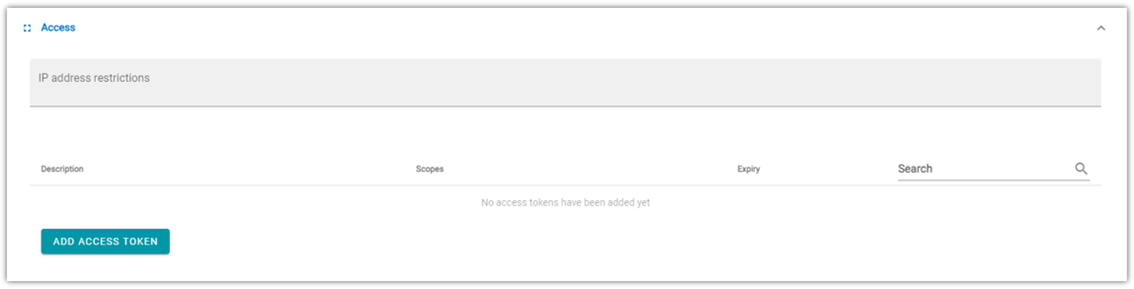
Adding an Access token
Click ADD ACCESS TOKEN to create a new token for the user.
Item | Details |
Description | A description to describe the tokens scope |
Scopes | What data will this token allow access to. |
Expiry | How long will the token be valid for |
Generates an Access token based on the Scope and Expiry values |
When you click the GENERATE ACCESS TOKEN button the access token is displayed on screen.

Make sure you copy the token and store it somewhere safe as we do not store it in the system and you will not be able to view it again.
This token can then be used when calling a Report API to authenticate it correctly.
An Integration user can be assigned one Access token to cover a number of different scopes, or have multiple Access tokens each covering a single scope.
If an Access token is no longer required then it can be Revoked.
If an Integration user is Suspended then all Access tokens associated with it will no longer work.
Usage report
The Usage report provides details of how many Active APIs you have currently set up as well as how many have been successfully and unsuccessfully run over the last 30 days.
If you have subscribed to the Enhanced version of the API service then report will also display the number of hourly requests that have been made.
Related Articles
Release 8.2.2 19/09/2023
New & Improved Back office Reporting APIs Added a new Case officer Report API type. Updated the Report API usage instructions to better clarify how to use the headers for Excel\Power BI, and the Advanced Edit mode Fixed Back office Reporting APIs ...Release 9.3.2 23/05/2024
Fixed Back office Infrastructure Fixed an issue where Reporting APIs would generate an error when called.Release 11.0.1 02/06/2025
New & Improved Back office Housing Register Updated the configuration options for the Band override for a particular parish local connection to allow it to be made mandatory. Homeless Updated the configuration options for Has the applicant been ...Release 8.2.1 18/09/2023
New & Improved Back office Lists Lists have been updated to allow far more fields to be added as columns. The previous restriction where a large number of filter criteria could cause an error due to the size of the query has also been removed. If a ...Release 10.2.1 12/12/2024
New & Improved Back office Housing Register Added 2 new standard values to the Housing register closure lookup: - Incomplete application (automatically closed) - Ineligible application (automatically closed) The No response to annual renewal has been ...